Video: Set up disbursement codes
Settings - Practice Management
Create disbursement codes for expenses that you want to add to jobs. Specify the cost of the disbursement if you know it in advance and it will not change for a job or a client. If the amount is variable, then enter 0. You can choose to auto allocate disbursements, or add them to jobs manually as and when they occur. Use the disbursement codes report if you need to review your disbursement codes.
- Click Settings > Practice Management.
- Click Disbursement Codes.
- Click Add Disbursement Code.
- Type a code, description, and an amount.
- Click Save.
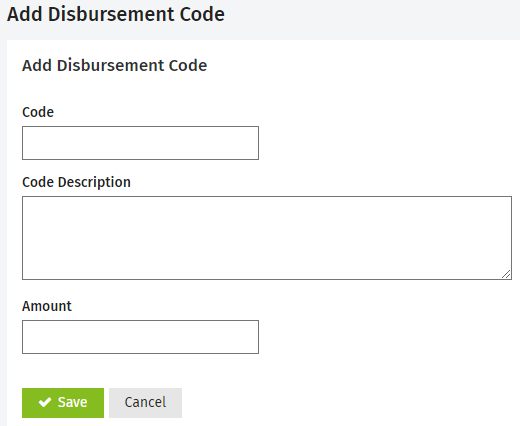
- Click Settings > Practice Management.
- Click Disbursement Codes.
- Click the row of code you want to edit.
- Make the required changes.
- Click Save.
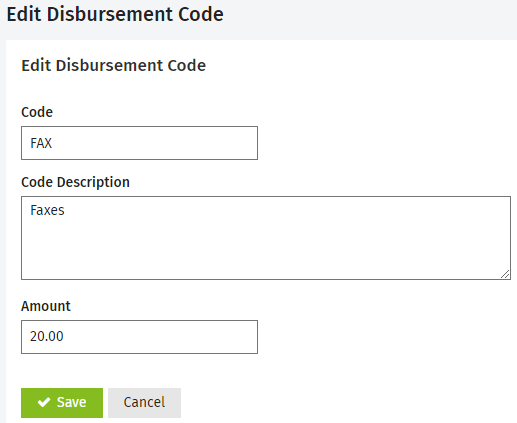
You CANNOT delete disbursement codes that are being used. You can, however, de-activate them.
To remove a code you can either delete it (permanently remove from CCH iFirm) or deactivate it (archive). It is a good idea to deactivate codes that are no longer in use but may be used at a later time. This saves you from removing and re-adding them over time, you can simply activate them. You can deactivate an individual code or multiple codes at the same time.
- Click Settings > Practice Management.
- Click Disbursement Codes.
- Delete or deactivate as required:
- Click the Delete button
 on the row of the code you want to remove > click Yes to confirm.
on the row of the code you want to remove > click Yes to confirm. - Select the check box(es) of the code(s) you want to deactivate > click Deactivate.
- Click Settings > Practice Management.
- Click Disbursement Codes.
- Click the Inactive tab.
- Select the check box(es) of the code(s) you want to activate.
- Click Activate.